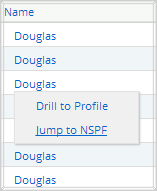for Nevada Report Card
Demographic Profile
Getting Started
The Demographic Profile Report provides enrollment data for groups of students in schools, districts and the State. To get started:
- Select "Demographic Profile" from the home page.
- Select the desired year to view under "Year."
- Select State, district(s) or school(s).
- Click "Get Report" to generate a report.
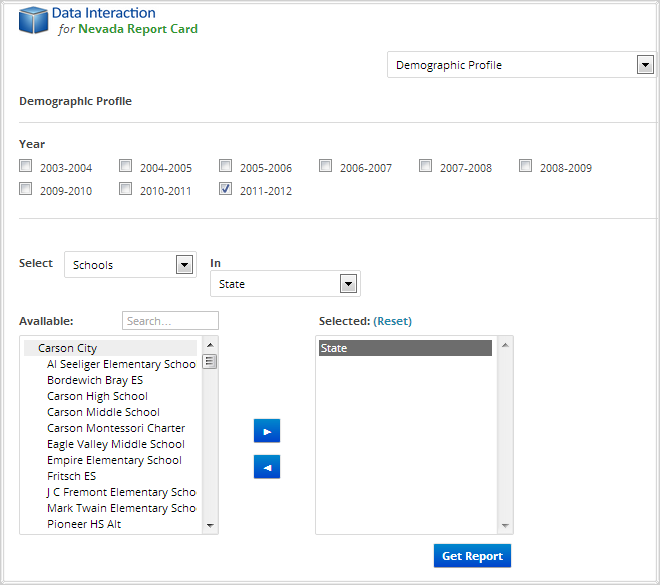
Sample Report
Clicking "Get Report" will generate a report similar to the following sample: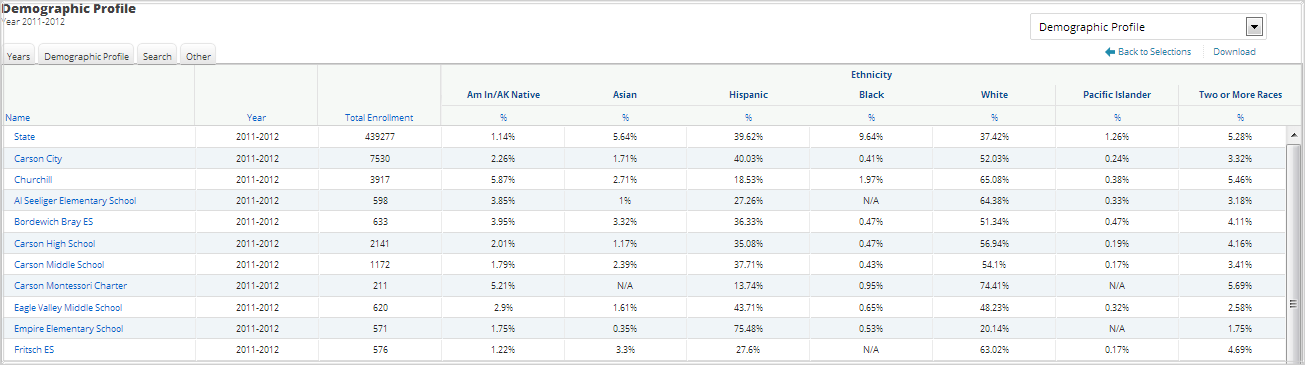
Using the Customization Tabs
The tabs at the top of the table allow for quick modification and customization of reports. Changes may be made to multiple tabs at once before clicking “Update.”
-
Years
This feature allows for selection of multiple years of data to show in the report. For example, to compare demographic populations for 2009 and 2010, select "2008-2009" and “2009-2010” and click "Update."
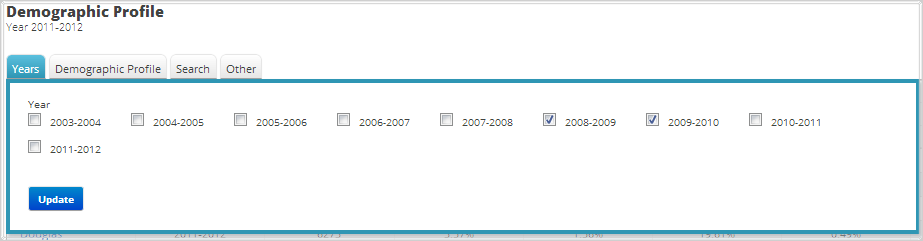
-
Demographic Profile
The Demographic Profile tab allows for selection of which demographic populations are shown in the report. For example, to view the enrollment and percentage of Female and Male students, select "+" under “Gender,” and then select the check boxes for “Male” “#” and “%” as well as “Female” “#” and “%” and click "Update."
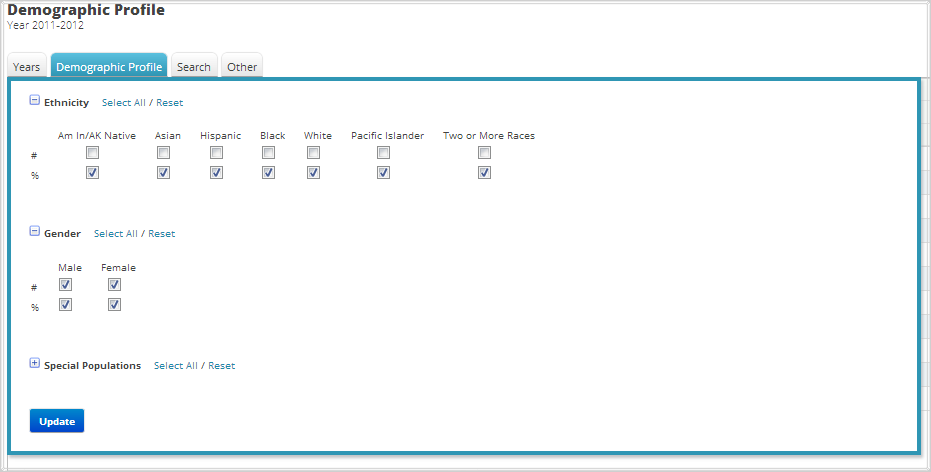
-
Search
Use this feature to search records by demographic group #’s and/or %’s. For example, to see schools with a high percentage of IEP students, select “IEP %” from the drop-down menu, enter a high percentage (such as 75%) in the provided box, click “Apply” and then “Update.”
To include one or more criterion, click on the variables from the drop-down menu and then click on the relationship” and” or “or” to specify the logical relationship between the subgroups selected. “And” will only show students who fall under all of the characteristics selected whereas “or” will show students who fall under any one or more of the characteristics.
For instance, to view schools who have a high percentage of IEP and FRL students, first select “IEP %” from the drop-down menu, enter a high percentage (such as 75%) in the provided box, and click “Apply.” Next, select “FRL %”, enter a high percentage in the provided box, and click “Apply.” Ensure the relationship operator reads “and,” then click “Update.”
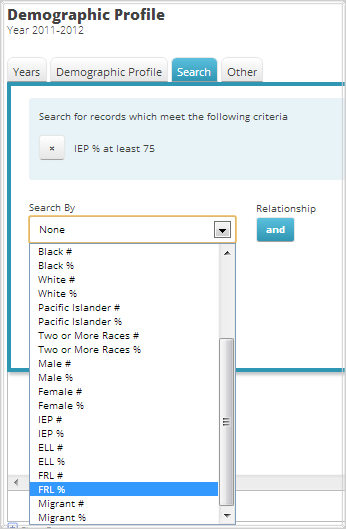
-
Other
Use this tab to change the number of groups shown per page.
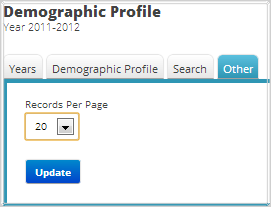
Advanced Features
Once you view your report, you can further:- Print it directly from your browser. You can also download it as an Excel CSV or
PDF file. An Excel CSV is simply a text-file that opens directly in Microsoft Excel.
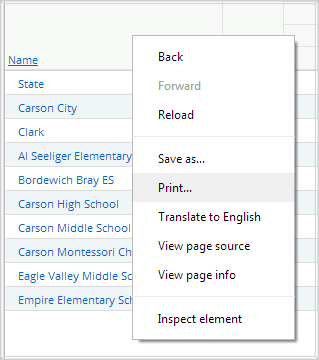
- Sort the report by clicking the column of interest, then on “Sort.” For example,
to see the group with the highest Total Enrollment first click on the column header
for “Total Enrollment,” then click “Sort” and “Descending” as shown below:
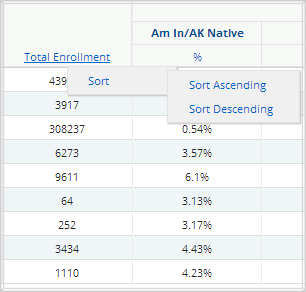
-
Drill to Schools: Click on a district group in the report and select "Drill to
Schools" to view all schools in the selected district on the current report.
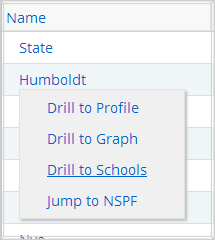
- Drill to Profile: Click on any group in the report and select "Drill to Profile"
to view the overall Profile of the selected School, District or State.
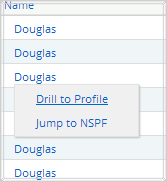
- Drill to Graph: Click on any group in the report and select "Drill to Graph" to
view a pie chart of the demographic composition of the selected group.
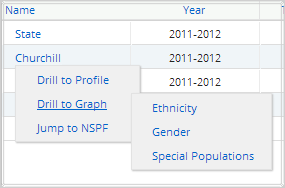
- Pie Chart: The pie chart may be printed or downloaded by clicking on the links on the top right of the page.
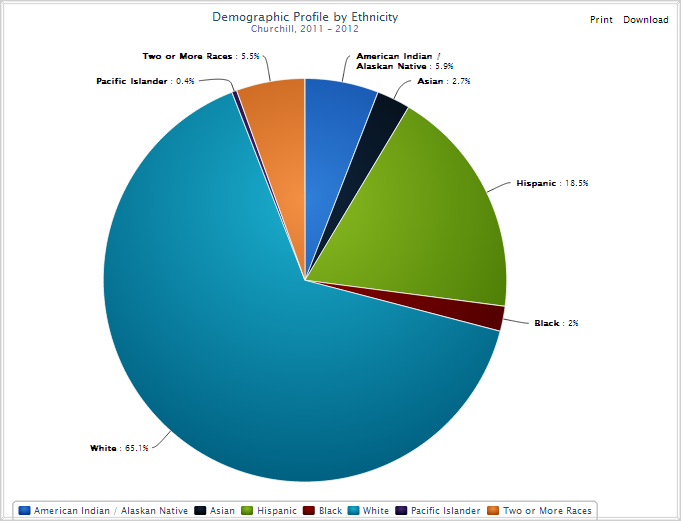
- Jump to NSPF: Click on any group in the report and select "Jump to NSPF" to open
a new window with the corresponding NSPF report for the selected group.