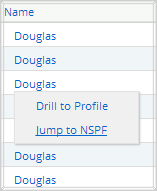for Nevada Report Card
Remedial Education Funding
Getting Started
The Remedial Education Funding Report provides data on funding amounts and program names for Remedial Education Funding at the school, district and state level. To get started:
- Select "Remedial Education Funding" from the home page.
- Select the desired years to view under "Year."
- Select State, district(s) and/or school(s).
- Click "Get Report" to generate a report with default selections (you can later customize your report on the report page itself).
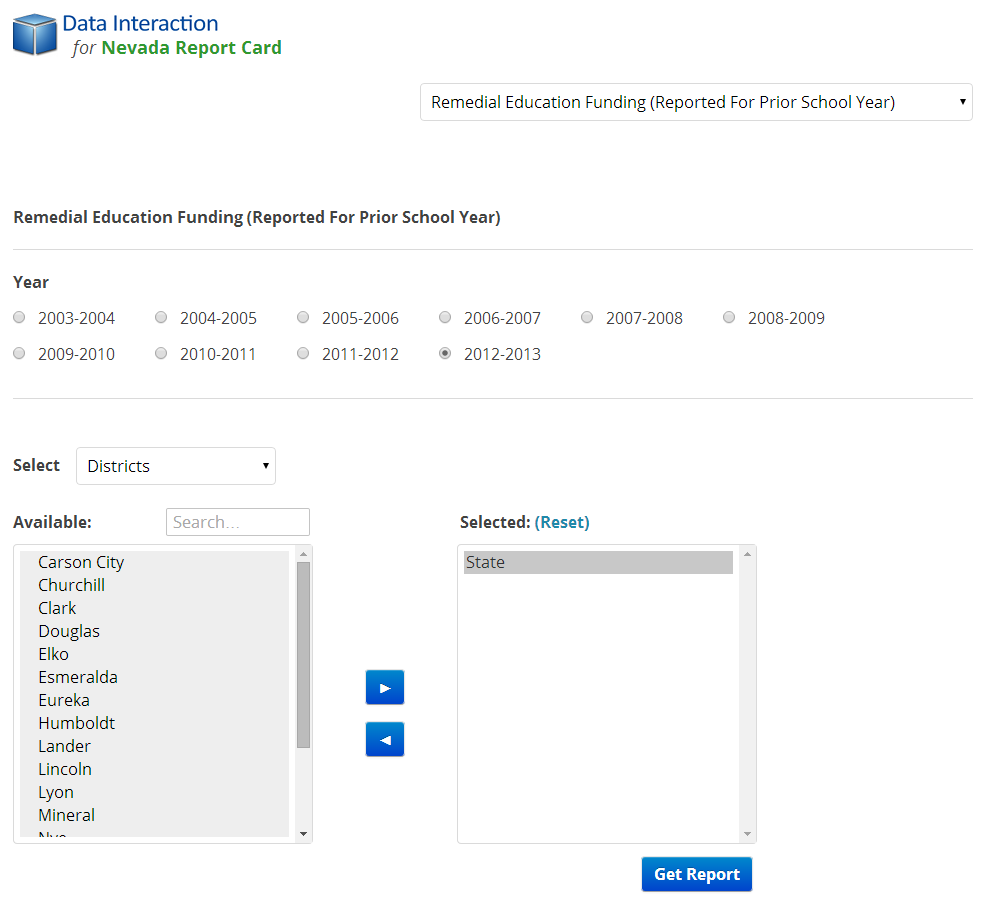
Sample Report
Clicking "Get Report" will generate a report similar to the following sample: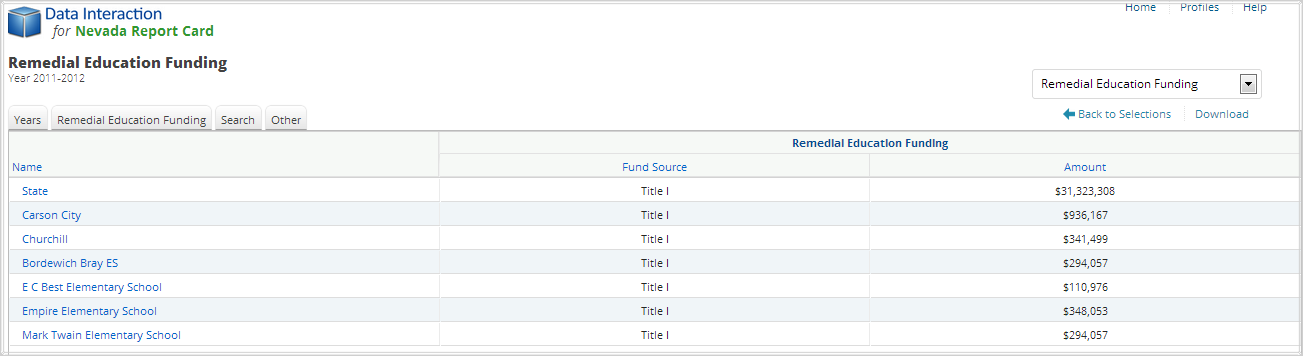
Using the Customization Tabs
The tabs at the top of the table allow for quick modification and customization of reports. Changes may be made to multiple tabs at once before clicking “Update.”
-
Years
This feature allows users to change the selection of which years are shown in the report. For example, to view data for year 2008-2009, select “2008-2009” and click "Update."
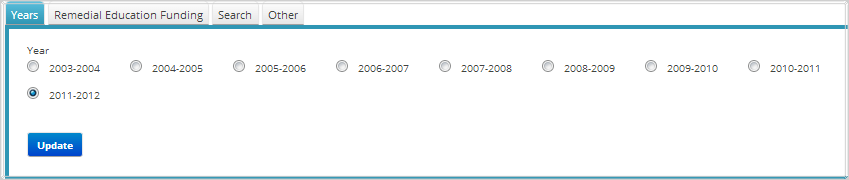
-
Remedial Education Funding
The Remedial Education tab allows users to add variables related to Remedial Education Funding to the viewed report. For example, to view the fund source, select "Fund Source" and click "Update."
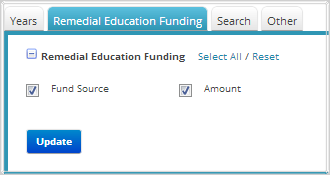
-
Search
Use this feature to search records by any of the variables listed on the Remedial Education Funding tab. To include one or more criterion, click on the variables from the drop-down menu and then click on the relationship "and” or “or” to specify the logical relationship between the subgroups selected. “And” will only show students who fall under all of the characteristics selected whereas “or” will show students who fall under any one or more of the characteristics.
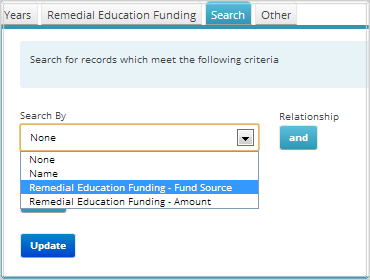
-
Other
Use this tab to change the number of students shown per page.
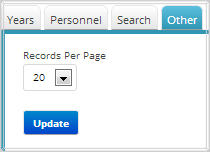
Advanced Features
Once you view your report, you can further:- Print it directly from your browser. You can also download it as an Excel CSV or
PDF file. An Excel CSV is simply a text-file that opens directly in Microsoft Excel.
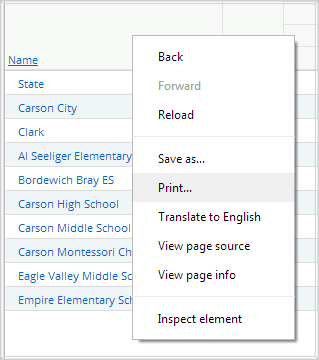
- Sort the report by clicking the column of interest, then on “Sort.” For example,
to see the groups with the highest Amount of Remedial Education Funding first, click
on the column header for “Amount,” click “Sort” and “Descending” as shown below:
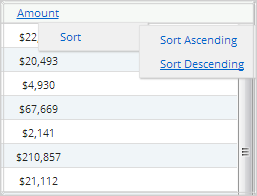
- Drill to Schools: Click on a district group in the report and select "Drill to
Schools" to view all schools in the selected district on the current report.
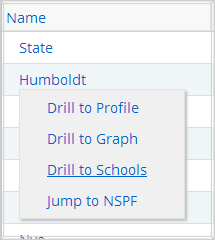
- Drill to Profile: Click on any group in the report and select "Drill to Profile"
to view the overall Profile of the selected School, District or State.
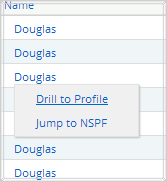
- Drill to Graph: Click on any group in the report and select "Drill to Graph" to
view a pie chart of the demographic composition of the selected group.
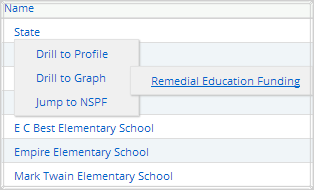
- Pie Chart: The pie chart may be printed or downloaded by clicking on the links on the top right of the page.
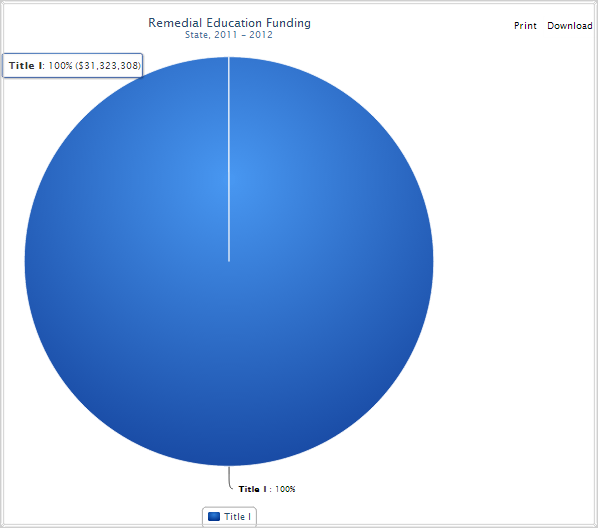
- Jump to NSPF: Click on any group in the report and select "Jump to NSPF" to open
a new window with the corresponding NSPF report for the selected group.