
for Nevada Report Card
State/District/School Profiles
Getting Started
The Profile Report displays the State, District or School profile for the selections requested. There are 2 options to get started. Users may enter a district or school name into the Search box on the home page to access a specific district or school profile for the current year (as described in the “Access” section of the Help Guide, or users may select the link for “State/District/School Profiles” on the home page, as described below:
- Select "State/District/School Profiles" from the home page.
- Select the desired year to view under "Year."
- Select State, district(s) or school(s).
- Click "Get Report" to generate a report.
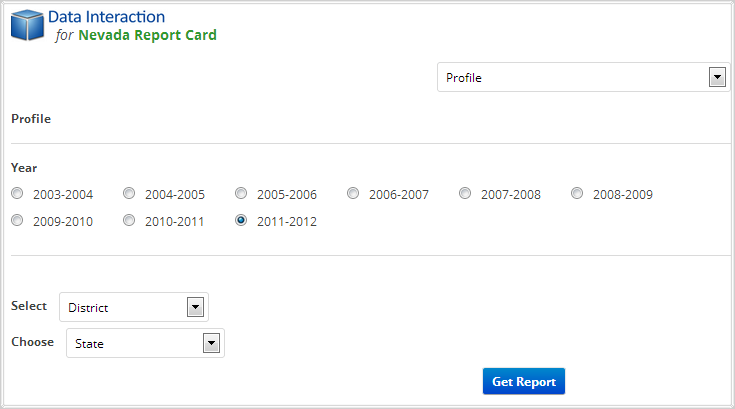
Sample Report
Clicking "Get Report" will generate a report similar to the following sample: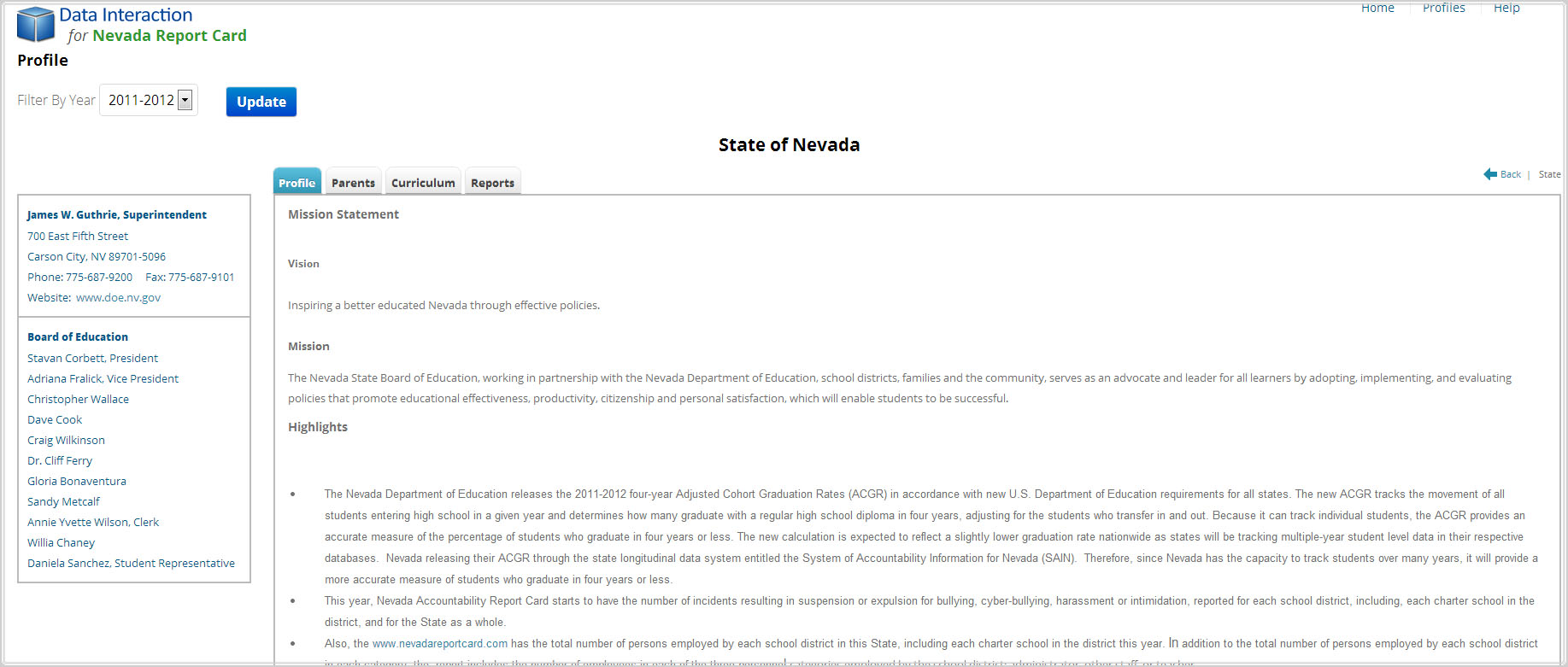
Parents, Curriculum, and Reports Tabs
The tabs at the top of the report allow users to view additional profile information
where applicable. Users may select “Parents," “Curriculum,” or "Reports" tabs as shown below.
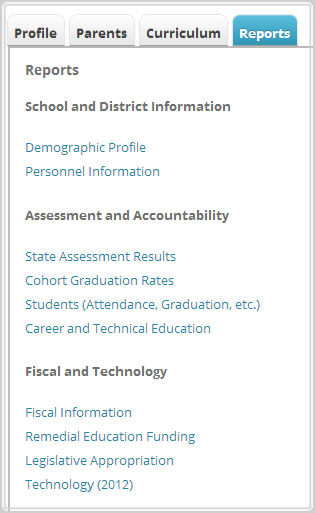
Profile Report Options
Reports Tab:The Reports Tab allows users to access reports specific to the State, district or school profile being viewed. Users may click on a link in the Reports tab to go straight to that State, district or school data in the desired domain.
Year Selection:Users may change the year for the Profile report being viewed by clicking on the drop down list at the top of the page.
- Please note that the year selection affects all information displayed in the Profile, Parents, Curriculum and Reports tabs. As such, selecting a prior year from the drop down list, and then clicking on a report listed in the Reports tab will generate a report from the year selected.